Plugin setup
- Plugin Install:
Extract "plugins" folder from downloaded zip into Eclipse folder then start (restart) Eclipse
- Eclipse setup
- Add a new entry in:
"Window>Preferences>Java>Build Path>Classpath Variables"
Name: GCJLIB
Path: path to libgcj-X.X.X.jar (i.e /thisiscool-gcc/gcc-3.4/share/java/libgcj-3.4.0.jar)
- Uncheck "Refresh workspace automatically" from Window/Preferences/Workbench
- Project configuration:
- Create a new Java Project
- click "Project>Properties" (on main menu) and select "Java Build Path"
- click on "Libraries" tab and remove "System Library" from list
- click "Add Variable" button and select "GCJLIB"
- click GCJ Project Settings and tick "Add GCJ support" checkbox
- now set different options for your project, see bellow:
[Click to enlarge]
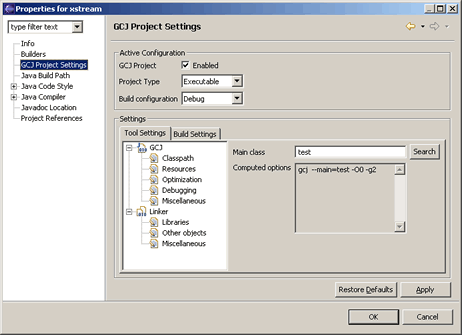
- Add/Remove GCJ compiler support for current project
- Global compiled target configuration, release or debug
- Target type configuration, executable or shared object
- Option to compile selected jars form classpath as static objects with static linking
or as shared objects with dynamic linking
- Select jars from project classpath to be compiled and linked as specified
- Linker view with configuration for libraries search paths and libraries names
- Resource view for resource inclusion in compilation unit
- Various other options specified by user